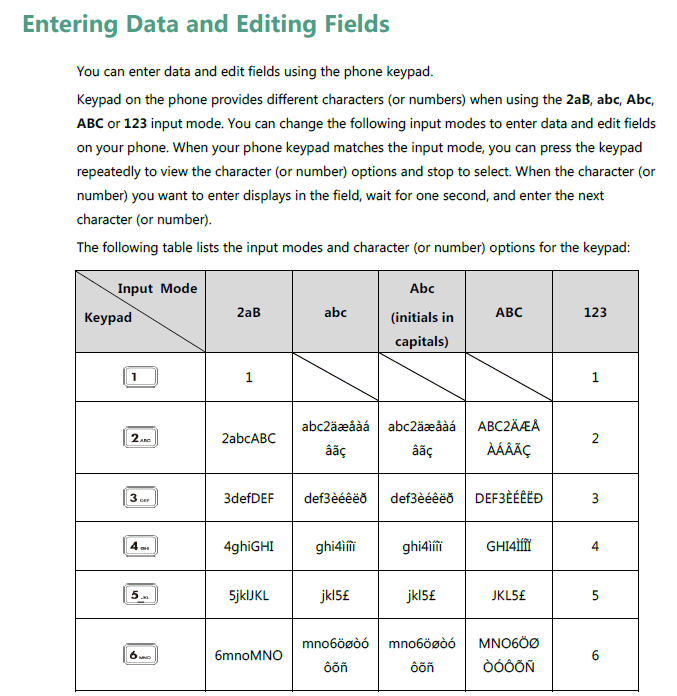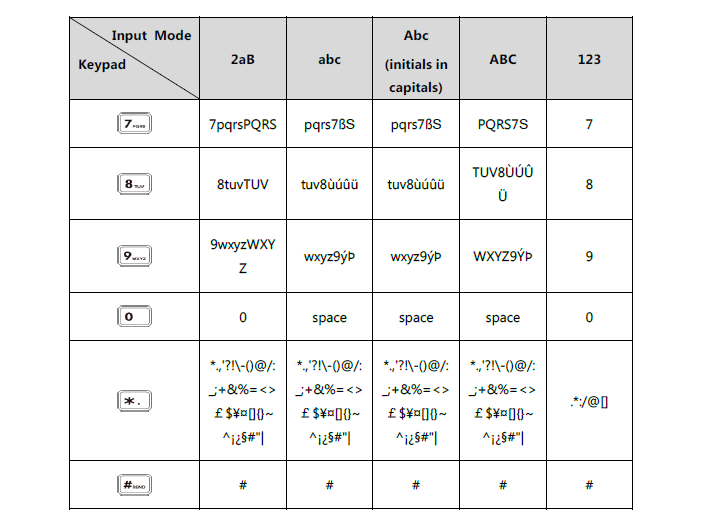Enabling Wi-Fi on Yealink SIP-T5(3)4W IP Phone
Here’s how to connect to your Wi-Fi network on your Yealink T54W. These instructions apply to all Yealink wireless-capable phones:
- Go to Menu > Basic > Wi-Fi
- On Yealink T53, go to Menu > Settings > Basic Settings > Wi-Fi
- Choose [x] Available Network[s], “x” being the number of available networks
- Choose Enter
- Choose the desired Wi-Fi network
- Choose Connect
- Enter the password
- Choose Ok
Here’s how to add a Wi-Fi network manually:
- Go to Menu > Basic > Wi-Fi
- On Yealink T53, go to Menu > Settings > Basic Settings > Wi-Fi
- Choose Known Network[s]
- Choose Add
- Choose the appropriate Security Mode
- Enter the Wi-Fi network name, password and, other applicable information
- Choose Save